EasyDNN News 14 - All-New Article Editor
We’re excited to introduce the brand-new Article Editor, bringing a whole new level of usability and ease-of-use to the EasyDNN News module. The new Article Editor is the feature we’ve invested in the most. It’s a fully custom interface we built from the ground up, polishing every detail. This was a significant undertaking, as the old interface had accumulated a wealth of options since the very first release—back in 2011.
Over the years, with continuous improvements, EasyDNN News has become one of the most popular DNN modules. It’s a go-to choice whether you’re building simpler websites or full-fledged news portals. When it comes to publishing articles, the module’s capabilities are almost limitless—and the new interface takes creating and editing content to a whole new level.
What does the new interface mean for users?
First and foremost, it’s modern, visually refined, and extremely easy to use. Formatting articles and enriching them with media can be demanding. Adding images, videos, documents, links, and Google Maps often takes time and typically requires some technical know-how. The new Article Editor streamlines all of that and saves your valuable time.
If you build websites for clients, they’ll appreciate a modern Article Editor that looks great and is simple to use—it saves time and turns complex tasks into simple ones. EasyDNN News becomes your differentiator within DNN. Have clients considering that “most popular CMS” whose name we won’t mention but starts with a W? Show them how easy it is to add articles in EasyDNN News. EasyDNN News gives you one more reason to choose DNN.
If you’re building websites for your own needs, you’ll enjoy the same benefits.
Don’t worry - the old Article Editor is still available
We won’t force you or your users into a change before you’re ready. The classic Article Editor remains available in the module, and you can choose which editor to use in Settings.
We plan to keep the classic editor throughout all minor releases of version 14 and up to the release of version 15, giving you plenty of time to prepare for the switch—if you can’t or don’t want to move over right away.
After installing version 14, when you open the classic interface you’ll see a message about the availability of the new interface and can switch immediately. You can change this selection later in the module settings under “26. Article Editor Interface Settings.”
A bit about the technology
The new interface uses a modern UX approach based on React and an API-first architecture, with customized Material UI components. This moves us away from legacy .NET Web Forms and onto a modern stack that’s future-ready and aligned with what’s coming to DNN.
And most importantly, no more tedious postbacks—everything is faster, smoother, and more responsive.
Let’s explore the new interface
1) Basics fields
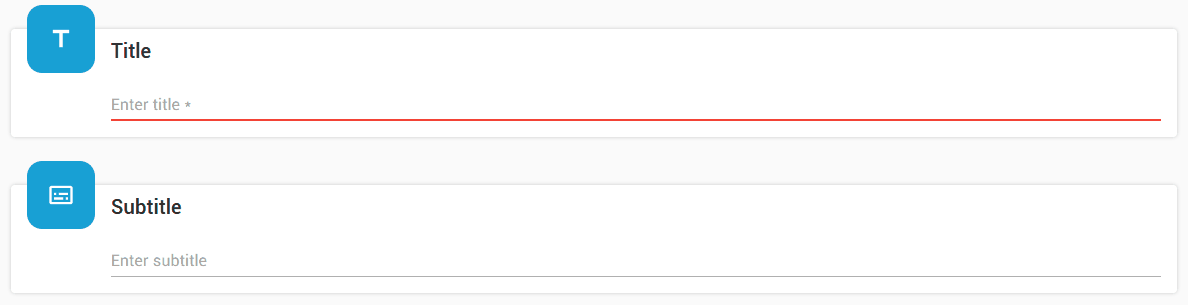
To create an article, enter the Title and choose a Category. You can then save the article.
Save buttons are now always visible, so you don’t have to scroll to the bottom of the editor to save your changes.
Subtitle is optional. You also have Summary for the introduction and Article details for the main body. You can add tags to your article as well.
2) SEO settings
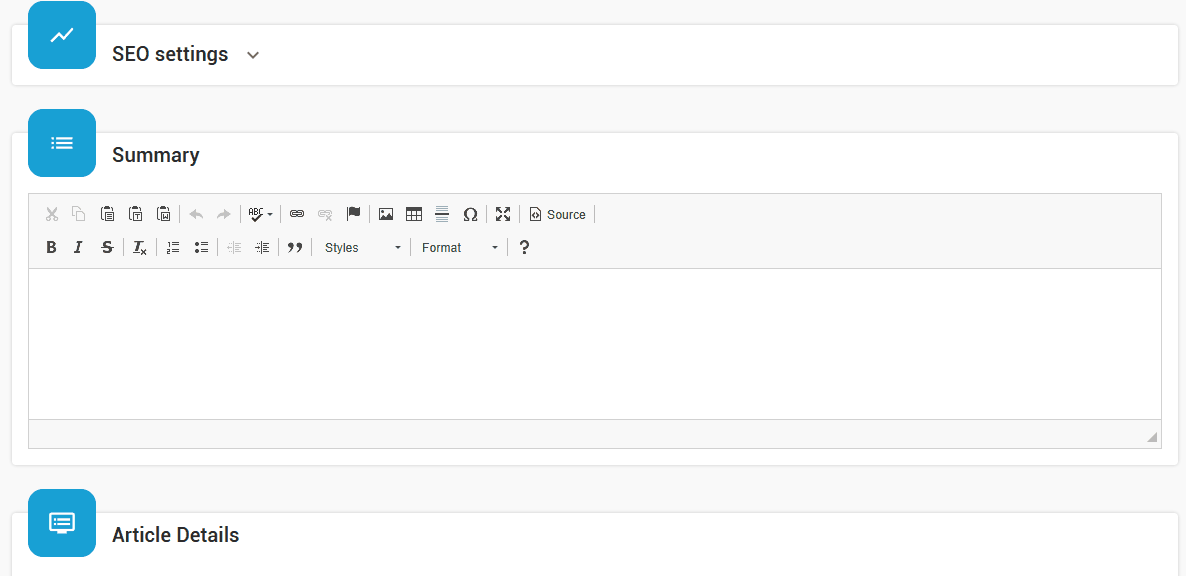
SEO Settings let you configure everything that matters for strong SEO: customize the article URL, Title tag, Meta description, and Keywords.
You’ll also find settings for Open Graph, Twitter Cards, and Structured Data (schema.org).
3) Media Manager
The Media Manager is a key part of the Article Editor, making it exceptionally easy to add images and videos to your gallery and directly into the article.
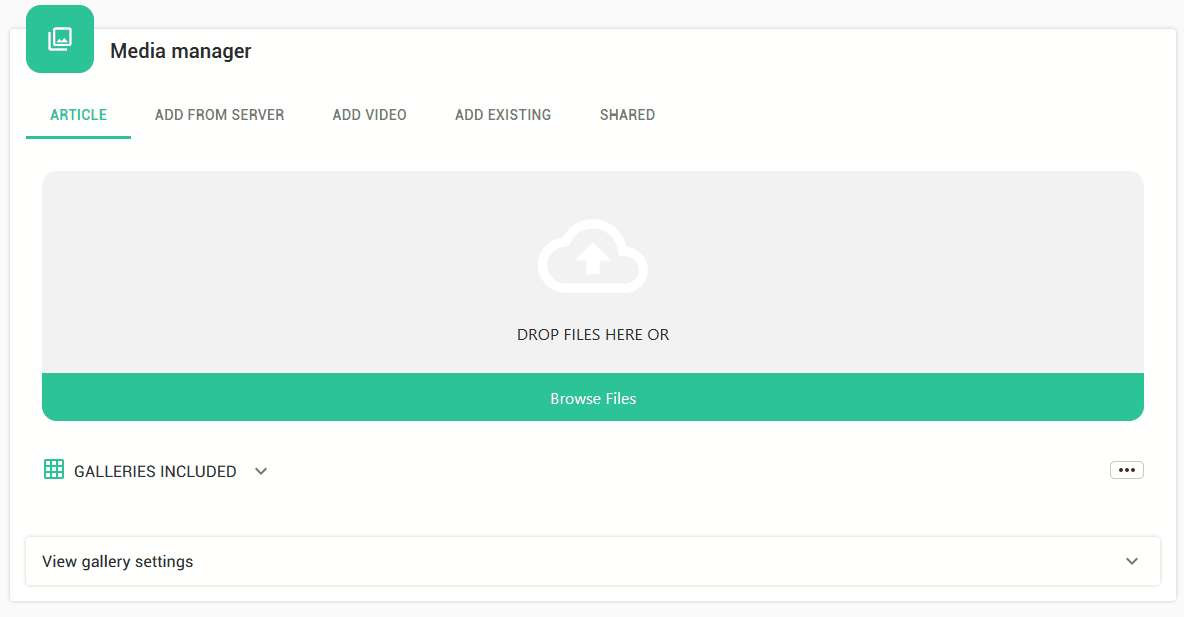
Image upload is fast and straightforward. You can reorder uploaded images with drag & drop. Each image can have a title and description; the title is also used as the alt text.
With a single click, you can set the intro image or the main article image.
Adding videos has never been easier.
Every image and video has its own token that you can insert into the article text; the media will render exactly where the token is placed. You can also insert an entire gallery using tokens.
4) Inserting images and videos in the text (HTML editor)
We’ve made adding images and videos via the HTML editor especially simple. In the editor, you’ll notice a blue “Image” icon.
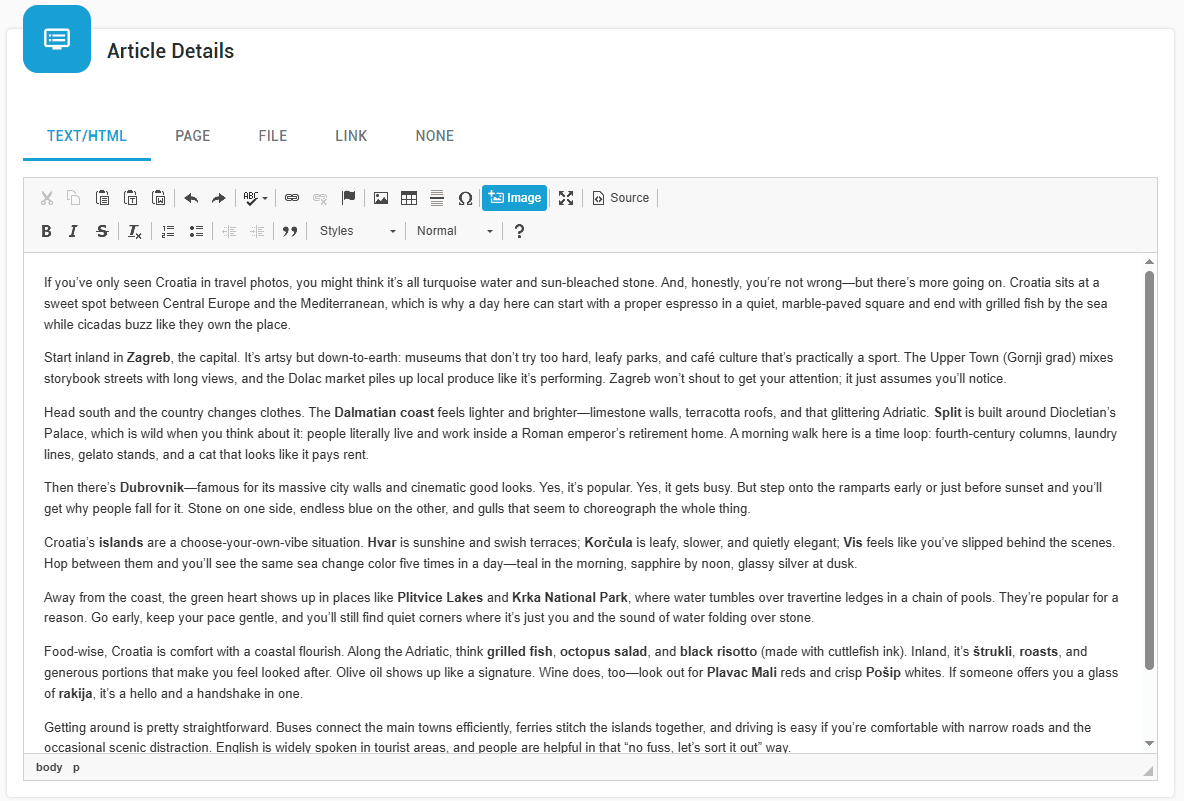
Place the cursor where you want the image or video to appear and click the icon. A dialog will open, allowing you to:
- add images and videos already in your gallery,
- select a file from your computer,
- or browse for an image on the server.
Click “Add” and the media will be inserted exactly where you placed the cursor.
5) Adding documents
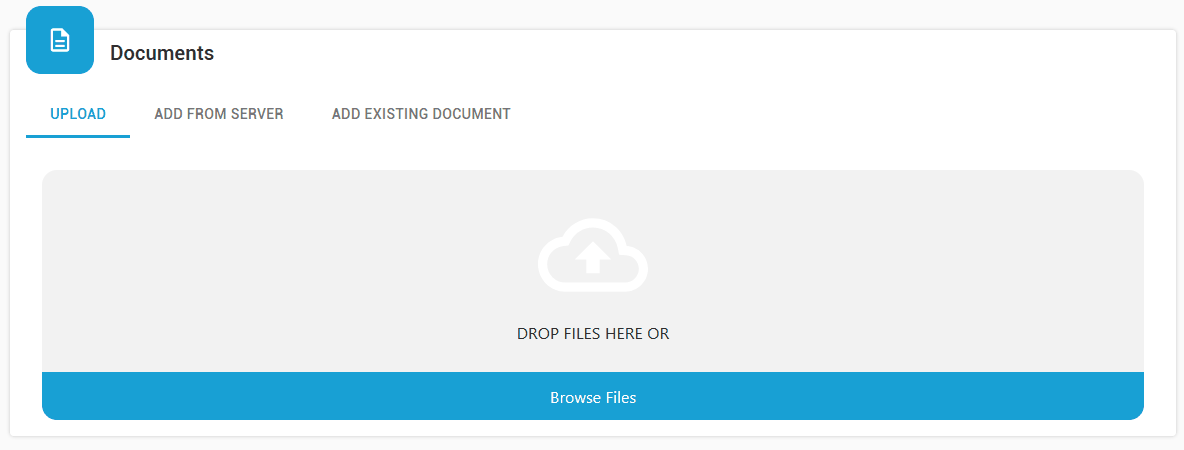
Many articles need documents attached. That’s usually a chore—but not in EasyDNN News.
Simply drag & drop a document into EasyDNN News or select it from your computer—that’s all you need to do to attach it to the article. You can edit the document’s Title and Description. Besides uploading from your computer, you can also add a document from the server or reuse one already uploaded.
Documents appear below the article, and you can also insert them into the text using tokens.
6) Adding links
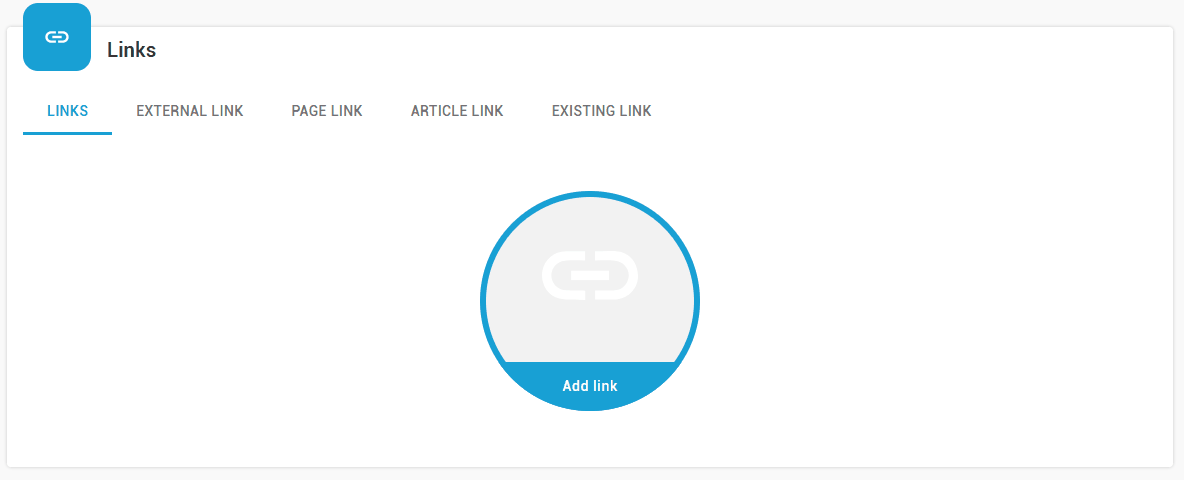
Adding links can be time-consuming. In EasyDNN News, it’s simple. You can add:
- external links (to other websites),
- internal links (to pages within your site),
- links to articles published in EasyDNN News.
For each link, you can configure options like Title, Description, and Target (how it opens).
Links appear at the bottom of the article, and using tokens you can also place them within the text.
7) Adding events
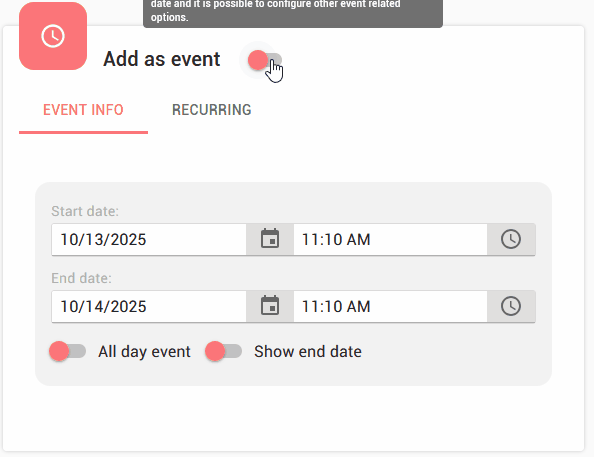
Articles in the EasyDNN News module can be standard articles or event articles. Event articles differ in that they include date/time, can be recurring, appear in a calendar, and support registrations, backed by the robust event management included with EasyDNN News.
8) Custom Fields

One of EasyDNN News’ strengths is Custom Fields—additional fields for structured data entry. Thanks to Custom Fields, EasyDNN News can be used for a wide range of scenarios, such as real estate listings, recipes, job postings, and much more. In the new Article Editor, entering data into Custom Fields is straightforward and intuitive.
9) Adding a Google Map
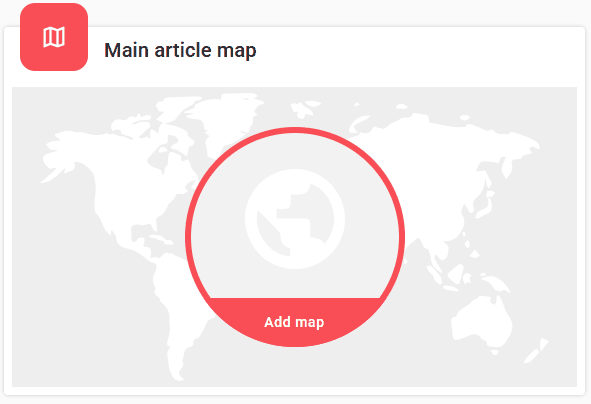
If you need to add a Google Map to an article, the EasyDNN News module makes it simple. Maps are often used with events, but they’re just as useful for store locations, venues, or a contact page.
10) How to customize the Article Editor and visible fields
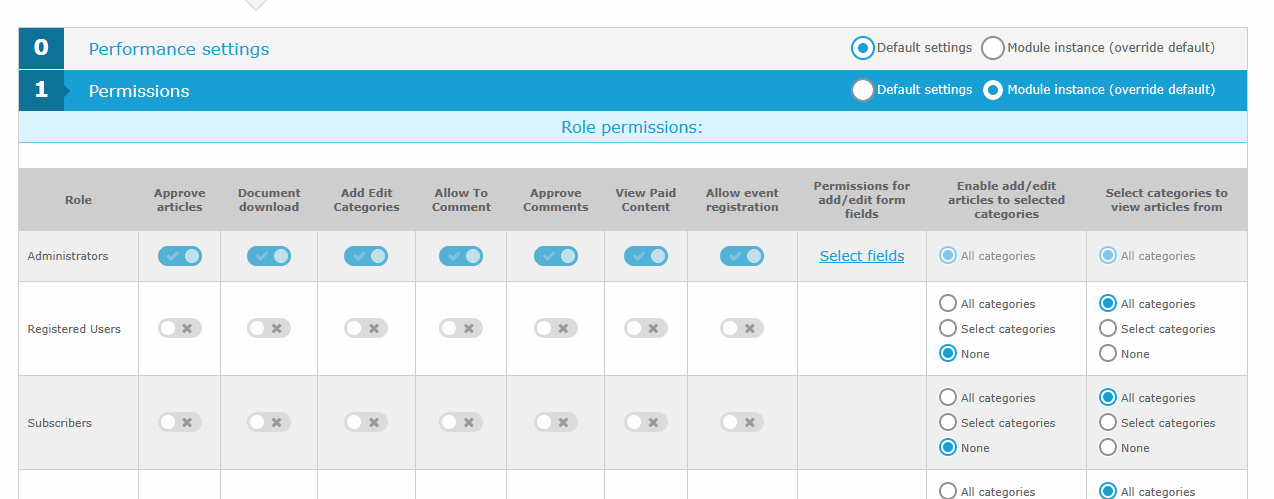
In the EasyDNN News module, you can control which fields are visible to users (editors) based on the content type. Not all fields have to be shown if they’re unnecessary, allowing you to simplify the Article Editor and limit the visible fields.
This option is available under Settings → 1. Permissions → Add/Edit Article Fields.
You can customize visibility for Administrators and all other user roles. The Host (superuser) account always sees all fields.
11) Article Editor Default Presets
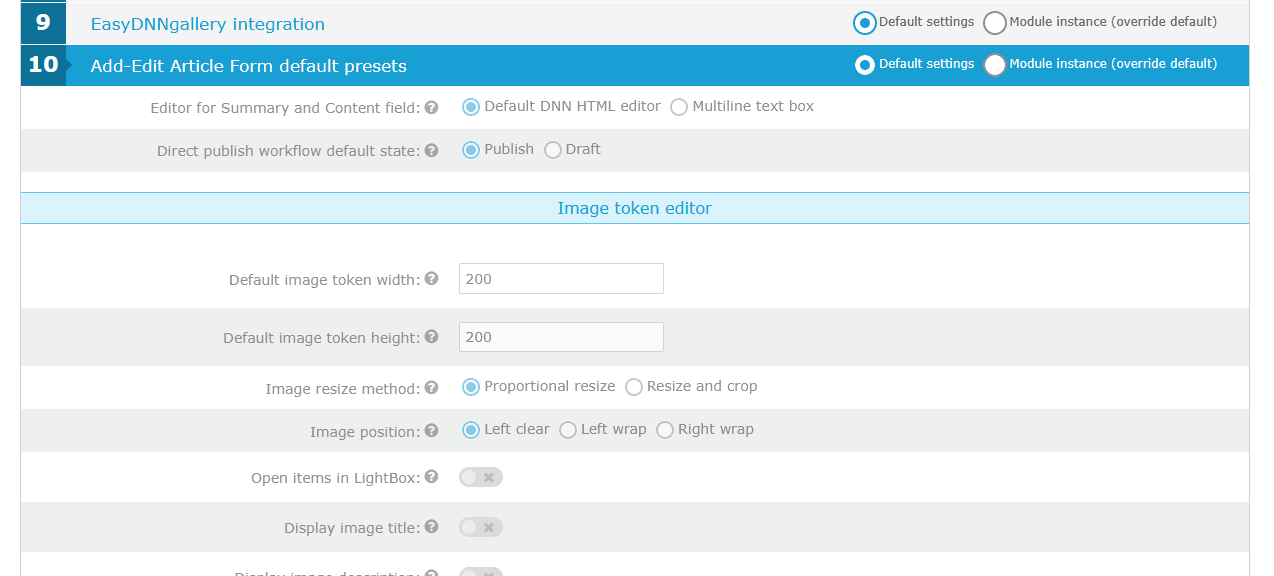
Options such as default token values, automatically setting the main article image on image upload, and similar behaviors can be configured under Module Settings → 10. Add–Edit Article Form: Default Presets.
A Look at Our Past, Present, and Future
You might not know this, but before we started working with DNN and became a DNN vendor, we built our own small ASP-based CMS, which we used as the foundation for client websites. A key part of that simple CMS was article publishing. When we switched to DNN, we missed our in-house solution because other DNN modules didn’t offer that approach. That’s why our old ASP system became the inspiration for EasyDNN News. The first version of EasyDNN News was released in 2011, and we’ve been continuously developing and improving it ever since.
It’s no exaggeration to say that building EasyDNN News is our passion. Our team members are content creators themselves; we publish articles on a wide range of topics and aim for real results. For every article, visibility, readership, reader engagement, and strong Google rankings matter. A big part of success also comes from how rich the content is—with images, videos, documents, and more. If you publish a high volume of articles, you know multimedia-rich posts can be time-consuming and, for some users, too complex. The new Article Editor fully streamlines publishing articles packed with images, videos, documents, links, and Google Maps—delivering significant time savings compared to the old interface.
Today, EasyDNN News is a first-class article publishing solution—not only within the DNN ecosystem, but also compared with many other CMS tools. It excels in many roles: from simple news on websites to highly complex news portals. Thanks to Custom Fields, it’s also ideal for real estate sites, recipe portals, classifieds, job postings, product catalogs, documentation, and much more.
And the future? The new Article Editor is a technological leap beyond legacy Web Forms. In terms of features, we’re brimming with ideas for further development—bringing capabilities that no other article publishing solution currently offers. With new AI trends reshaping SEO and website traffic, blogs and other high-quality content on your sites are more important than ever.
A Few Screenshots